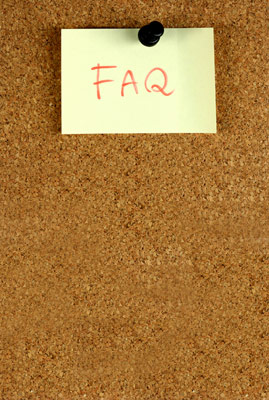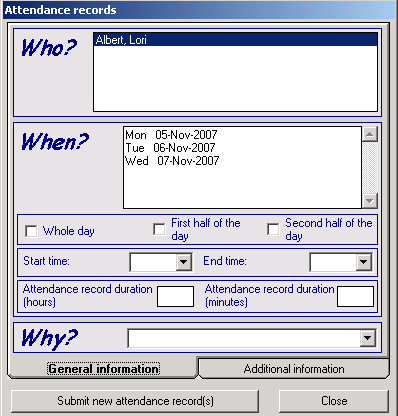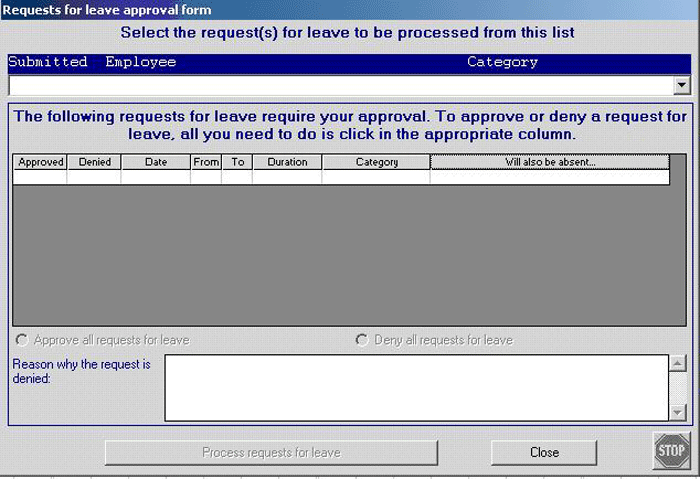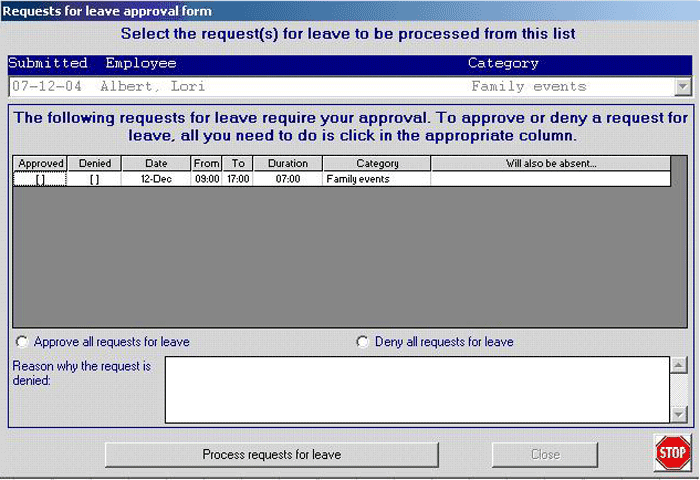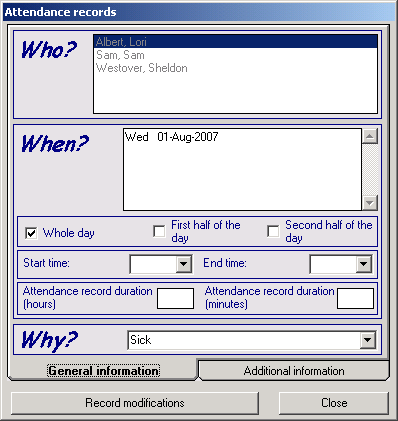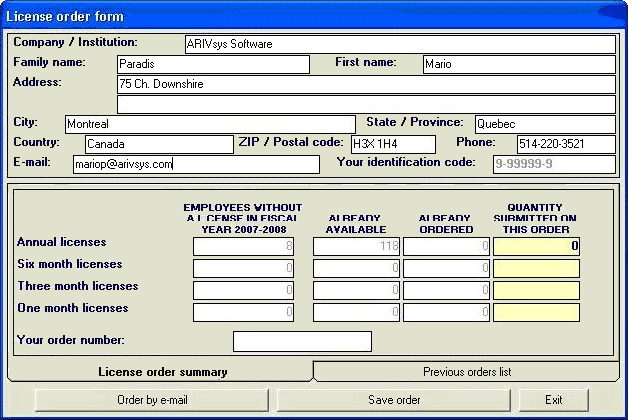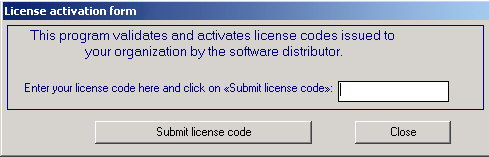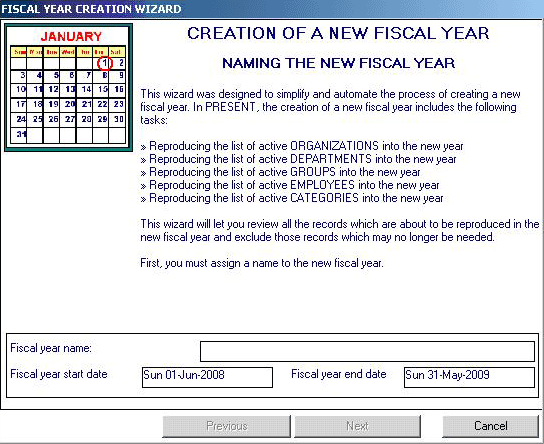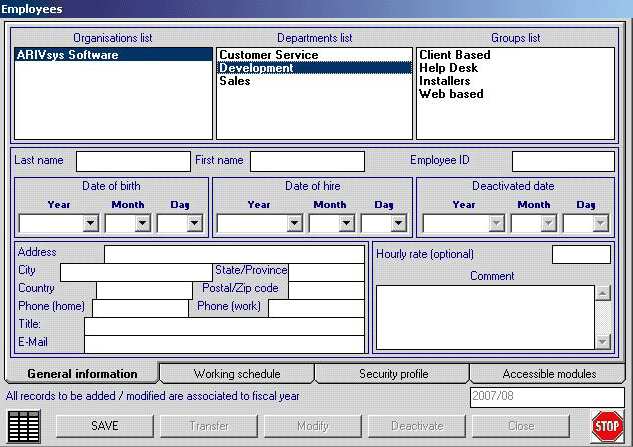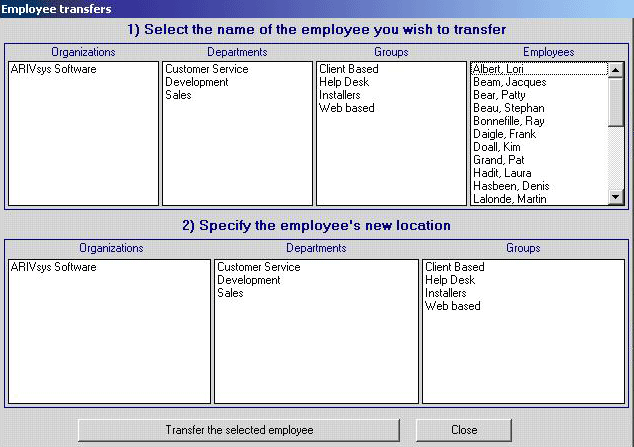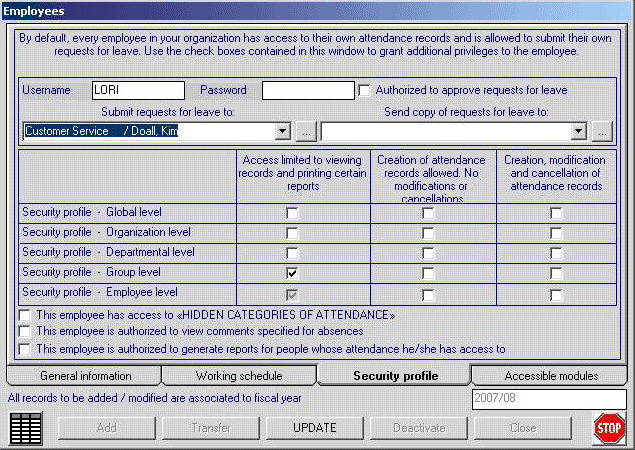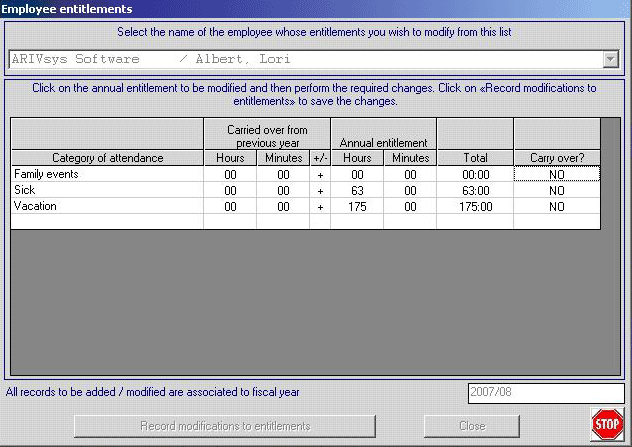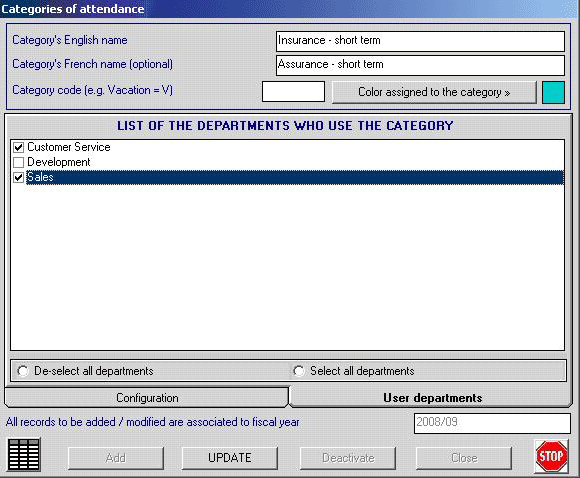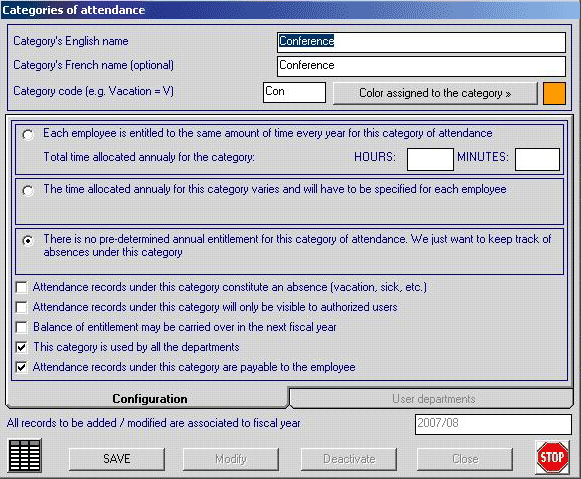EMPLOYEE INQUIRIES:
Q. How can I see my entitlements and balances without having someone else generate this information for me?
A. Select Reports
Select Year-to-date statistics
Select Year-to-date statistics - Individual
(If you are entitled to generate this report for others a list of these employees will be displayed – select yourself by clicking the tick box next to your name and click on the Next button.)
A list of categories will be displayed – select the one(s) you want to be reported on or Click on the circle next to the Select all option and click on the Next button.
This report can be printed, saved or emailed.

Q. I forgot my password - how do I get it and how do I reset it?
A.You need to contact your Present administrator, who will reset your password and inform you of the new password. It is in your best interest to then access Present (with this password) and then change it to something only you know. To do so:
Select Special
Select Change Password
Complete the form and click on the Accept button
Q. How do I request time off?
A. Using the client version of Present:
Click on the Submit a request for leave 
On the calendar click on the days you are requesting to be absent
Click on the Submit a request for leave again
Complete the popup form (e.g. below)
- With the timeframe ( Whole day, First half…Second half, or Start and End times, or Attendance duration)
- Click on the drop down list (Why?) to select the category
- Click on the Submit new attendance record(s) button.
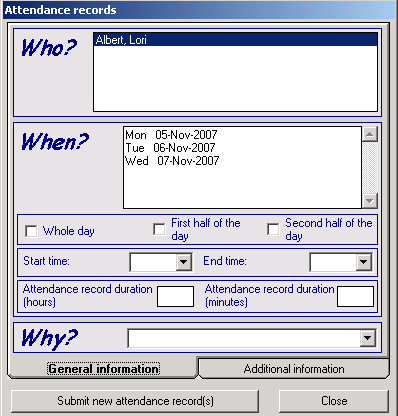

Q. How do I see if anyone else is expected to be absent on any particular day?
A. Assuming you have access to (the privilege is set by administrator to allow) this view, the one way to see this data is by the calendar.
Click on the reload view (double arrow) icon  at the top of the calendar.
at the top of the calendar.
Select from the list provided the accessible person, group, department or organization.
Click on the Reload calendar with the selection button.
Click on the date you are enquiring about on the calendar and a list of those employees recorded as absent will be displayed.
Alternatively…
Select View
Select Display Daily Absences (see example below)
Select the group, department organization or category from the individual drop down menus.
Change from the current date view with the arrows (< or >) or with the dotted box  next to the right arrow (>). This box will display a monthly calendar from which you can select any date.
next to the right arrow (>). This box will display a monthly calendar from which you can select any date.


Q. How do I delete a request for time off?
A. If the day(s) you no longer wish to request as time off have yet to be approved:
Select View
Select Display Pending Requests
Select the employee (if you have this privilege and if it is some someone other than your self) and category from the individual drop down menus.
Click the Remove attendance records button 
On the calendar click on any or all the day(s) you want to removed from your request to be absent.
Click on the Remove attendance records again
If the day(s) you no longer wish as time off have already been approved, you must see your supervisor who can delete these days from the approved calendar. Once deleted, the number of days gets restored as unused days in your records/entitlement.
Q. I now have to work on a day which was approved as a day off, how do I get that entitled day back?
A. You must see your supervisor who can delete these days from the approved calendar. Once deleted, the number of days gets restored as unused days in your records/entitlement.
Q. How do I switch languages (English to French)?
A. Select Special
Select Switch to French

SUPERVISOR INQUIRIES:
Q. How do I approve, or deny requests for time off?
A. When you access Present a popup menu informing/reminding you of requests that are awaiting your attention is displayed and asking if you wish to process these request at this time.
If you select Yes at this time, or at any other time you select the Process requests for leave button  a screen like the following will be displayed.
a screen like the following will be displayed.
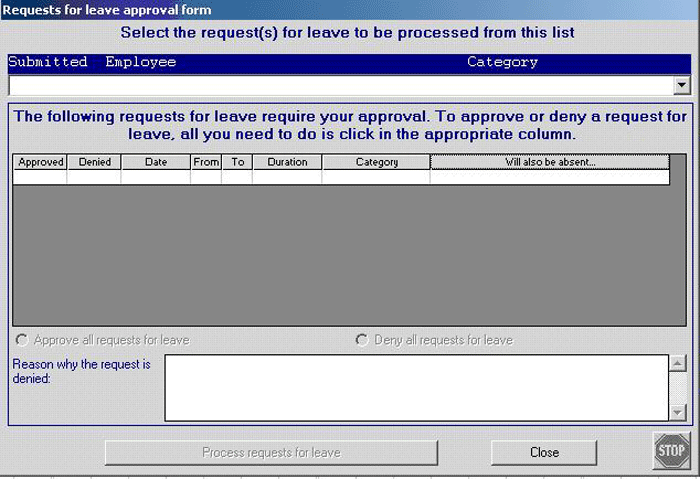
Select the request you wish to process from the drop down menu at the top.
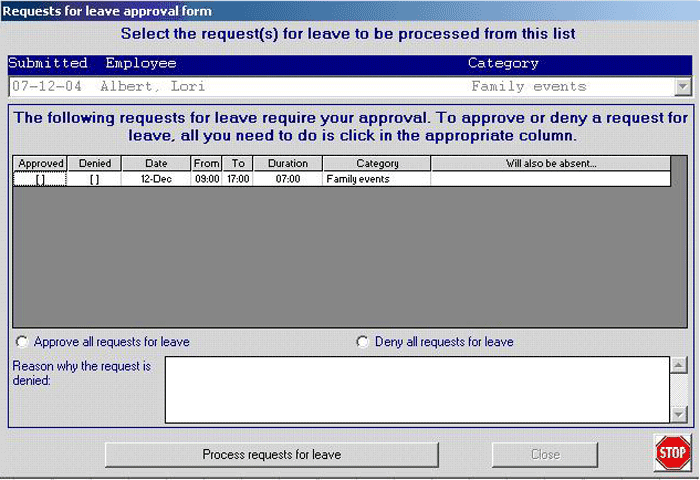
You can approve or deny individual requests by clicking your choice in the Approved or Denied columns, or you can process all request being displayed by using the Approved or Denied all requests button in the middle of the display.
Click on the Process requests for leave button.

Q. When approving requests how do I see who else is expected to be absent on any particular day so I don't end up with too many people away at the same time?
A. When viewing the requests for leaves, the right-most column associated with each requested day displays the other employees who already have approved absences for that day.
Q. An employee now has to work in a day which was approved as a day off, how do I remove his entry and get her entitled day back?
A. From the calendar view select the employee and category from the individual drop down menus.
Click the Remove attendance records button 
On the calendar click on any or all the day(s) you want to remove.
Click on the Remove attendance records again
Once deleted, the number of days gets restored as unused days in the employee’s records/entitlement.

Q. How do you keep track of overtime?
A. Record each date and time of overtime on the date it occurred. This is done from the calendar view by selecting the employee and Time accumulated as the category from the individual drop down menus.
Select the Create a single attendance record button 
Click on the date of the overtime.
Complete the popup form (e.g. below)
- with the timeframe ( Whole day, First half…Second half, or Start and End times, or Attendance duration)
- Do not change the Why? from Time accumulated
- Click the Additional Information tab at the bottom of the display to enter comments and set a time multiplication – if each hour of overtime is to be banked at greater than a one to one ratio.
- Click on the Add new attendance record(s) button.
All overtime is accumulated and be redeemed using the in Time claimed and/or Time paid categories. To do so, use this same procedure, but using these categories. Time claimed or paid is deducted from the bank of accumulated overtime hours.


Q. How can I remind employees that they must submit their vacation requests by a specific date?
A. You can send a general message to an individual, group, department or the entire organization attaching each person’s own attendance statistic report by following the example below for a specific group.
Select Reports
Select Year-to-date statistics
Select Year-to-date statistics - Group
Select the group and click on the Next button.
A list of categories will be displayed – select the one(s) you want to be reported on or Click on the circle next to the Select all option and click on the Next button.
The resulting report is displayed. Click the Email report to employees button.
Enter the text of your general message (e.g. Reminder – you must submit your vacation request for the Summer by the April 30. Accompanying this message is a report of your vacation entitlement usage to-date. Thank you for you cooperation.) and click on OK.
Q. How do I update/modify attendance records?
A. From the calendar view select the employee and category from the individual drop down menus.
Click the Modify attendance records button 
On the calendar click on any or all the day(s) you want to modify.
Modify the popup form (e.g. below)
Click on the Record modifications button
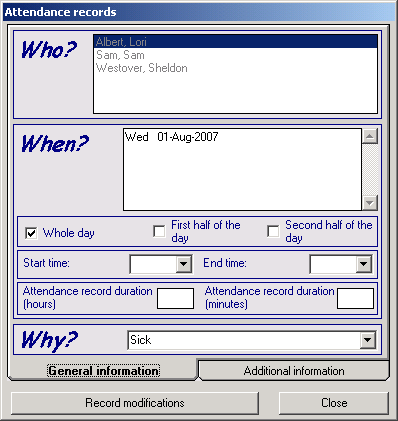

Q. How do I view who was absent in my group last week?
A. Select Schedule
Select Group schedule
Select the specific group (or all groups if you have the privilege to do so) and click on the Next button.
Select the specific category or categories, or all categories to be used and click on the Next button.
Select the date range for the generated schedule and click on the Next button.
Select the days (Monday through Friday) of the week you want to appear on the schedule and click on the Next button.
Select if you want to include only the approved attendance records, only the pending attendance records or both of these attendance records and click on the Next button.
ADMINISTRATOR INQUIRIES:
Software setup
Q. How does the licensing work?
A. A (annual) license is required for each employee registered to use (directly or indirectly) the package (Basic, Professional, etc…) for which the license is issued. This license enables access to all modules in the package by, for and about each of these employees. (E.g. a license is required for each employee whose attendance is being registered/reported/tracked with the Basic package.)
Q. How do I order licenses?
A. Select Special
Select Order new licenses
Complete the form (example below)
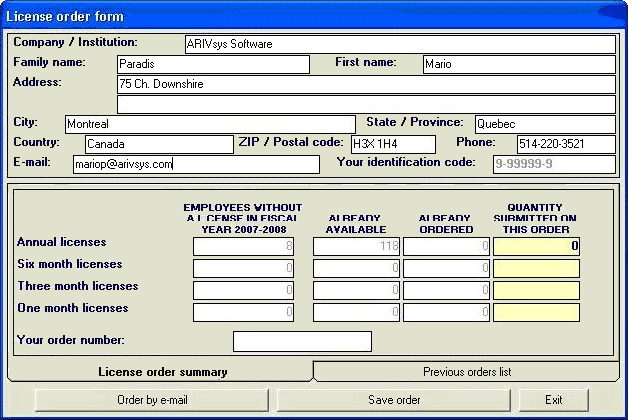

Click the Order by e-mail button.
Once you receive the license key you must activate it. To do so,
Select Special
Select Activate licenses (See below)
Enter (cut and paste) the license code in the field provided and click on the Submit license code button.
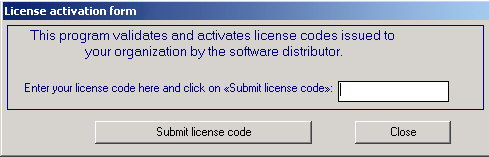
Note: if you are ordering and activating your annual licenses for a new fiscal year ensure you are performing the activity in that fiscal year.

Q. Why does my license key not work?
A. This rare occurrence is due to the deletion and reinstallation of a new database and trying to use the licenses ordered with the old database with the new one. Each database occurrence has a unique key and if licenses were ordered with the old database they will not work with the new one. This seems to happen when a structure is developed and it is determined not to be what the client wants so the database is deleted to start over. It is recommended to develop the structure prior to ordering the licenses. There are 5 hours of usage time to experiment with the software. What is developed can be then rolled into the production database, or can be deleted and then a reinstall is required. Once you have reached this point then you should place your license order.
Q. How do I setup a next fiscal year?
A. Select Special
Select Create new fiscal year
The following popup will be displayed, note the next year’s start and end dates are already set.
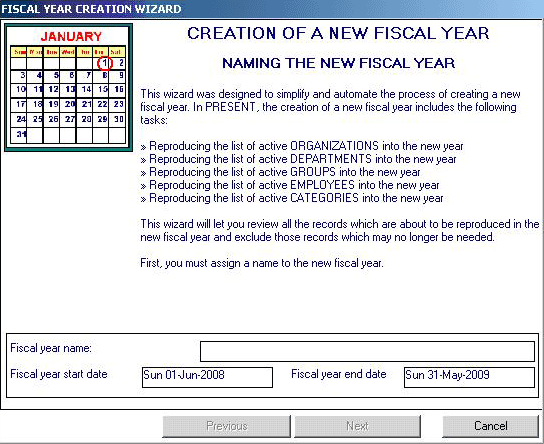

Enter the Fiscal year name and click on Next
Follow the next set of popup screens. These screens will enable you to use (create) all or just selected parts/individuals of the organizations, departments, groups, employees and categories from the current fiscal year in the new fiscal year.
After making these choices, a listing is displayed of what each employee’s entitlement for each category will be set as for the new fiscal year. You can change any of these entitlements at this time, or at a later date by updating the employee’s individual entitlement.
Click the Finish button.
You will now be able to “move” from year to year with the right and left arrow (< and >) at the bottom left hand corner of the calendar screen.
Q. Can I setup the next fiscal year prior to receiving my new licenses?
A. Yes, not only is it possible, but you need to do so to order and activate the licenses for that fiscal year.
Q. I have a few licenses remaining from this fiscal year – can I use them in the next fiscal year?
A. Yes, unused licenses in a fiscal year are automatically available for use in the next fiscal year.
Q. What gets copied and transferred to the new fiscal year?
A. When you crate the new fiscal year all or just selected parts/individuals of the organizations, departments, groups, employees and categories and the associated entitlements from the current fiscal year are copied to the new fiscal year. Carried over entitlements are carried over only after the old fiscal year is closed.

Employee environment
Q. How do I setup the structure of employees, groups, etc...
A. The structure most commonly used mirrors the organization’s reporting structure, but is best prepared/organized in a pyramid structure foundation-to-tip, placing employees in groups, groups into departments and departments into organizations. Once decided, then actually create in the inverse order – organizations, departments, groups and then employees.
What you want to do is make sure your groups enable the access and viewing requirements o four organization. E.g. the employees in Group A and Group B need to be able to view each other’s attendance calendars. To do so, make sure both of these groups are in the same department and set each employee with the privilege (Security profile) to view at the departmental level.
Q. Where do I place a supervisor who has multiple groups reporting to her?
A. In cases like this, you must place the supervisor in the department which both of these groups are part of – not in either or both of the groups themselves. To do this, select the department only when creating or updating her profile. (See an example screen below.) Also make sure the supervisor’s Security profile is set at, minimally, the departmental level.
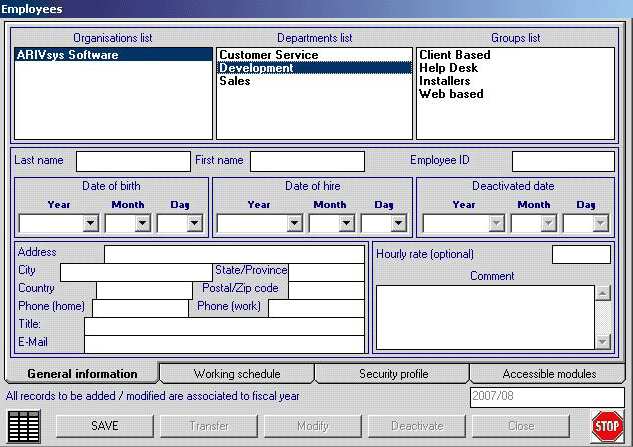
To get to this screen:
Select File
Select Update list of employees
Click on the Add button

Q. How do you transfer an employee from one group to another?
A. To transfer an employee from one part of the organization to another:
Select File
Select Update list of employees
Click on the Transfer button a resulting sample screen follows:
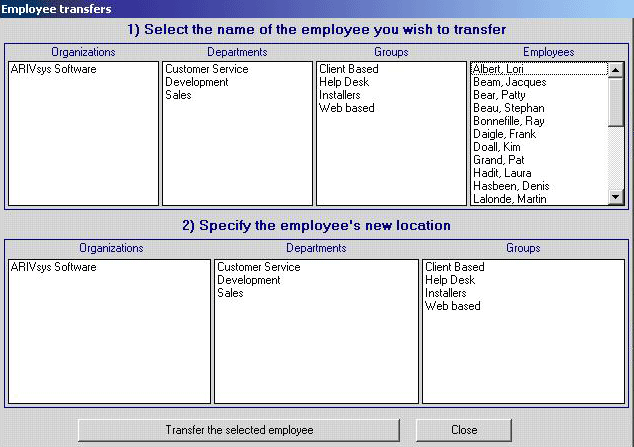
Select the employee to be transferred (top grid)
Select the group, department or organization the employee is to be transferred to
Click on the Transfer the selected employee button
Note, from this point on, when viewing the employees data calendar all his/her information will be displayed. But the view/reports from the group/department/organization level will just display the attendance information as it pertains to that new or old place in the organization.
Q. How do you set the security profile so employees can see only their group's attendance?
A. Select File
Select Update list of employees
Click on the Security profile tab
Click “on” the box Group level – Access limited to viewing records… (See screen below - This will allow “Lori” to view the attendance records of only the other employees in her group.
Click the Update button
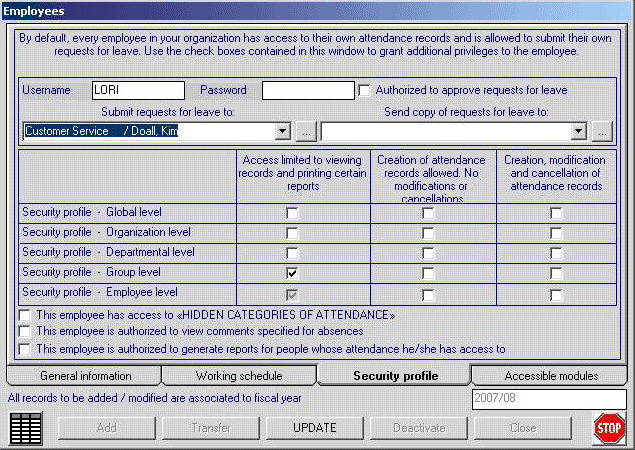

Q. How do you update an employee’s entitlements?
A. Select File
Select Update employee annual entitlements
Select the employee from the drop down list – their current entitlements are displayed
Click on the category/row you want to update
Click the cell in that row (e.g. Annual entitlement – Hours)
Type the new entitlement
Note the +/- column is used to indicate if time is owed by “-” or owed to “+” the employee.
By checking the a Carry over box (yes), the unused entitlement at the end of a year will be carried over to the next year.
Click the Record modifications to entitlements button.
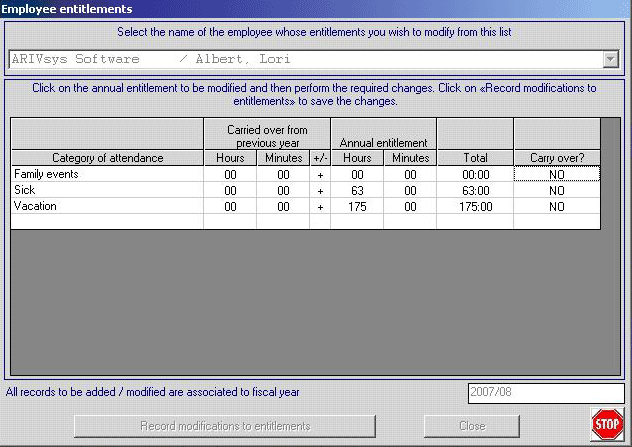

Q. An employee's vacation time entitlement increases next year - how do I update it in the new fiscal year?
A. In the new fiscal year you update the individual’s entitlements as the FAQ How do you update an employee’s entitlements?
Q. I deactivated an employee but he still is included in the reports - why and how when will I stop seeing him?
A. Although the employee deactivated his/her attendance is still “visible” because these events still need to be used in tabulating statistics for the groups, department, organization (e.g. overtime incurred by a department). When the new fiscal year is created, the employee is not created in the new year except if the employee is deactivated after the new fiscal year has been created. In this case that (deactivated) employee will be visible in the new in the fiscal year and needs to deactivated from that year as well.

Attendance category and Entitlement environment
Q. How do I setup a category of attendance for only some departments?
A. Select File
Select Update list of categories
Do not select the This category is used by all departments see below

Click the User departments button
Select the departments who will be using this category (see example below)
Click the Save or Update button.
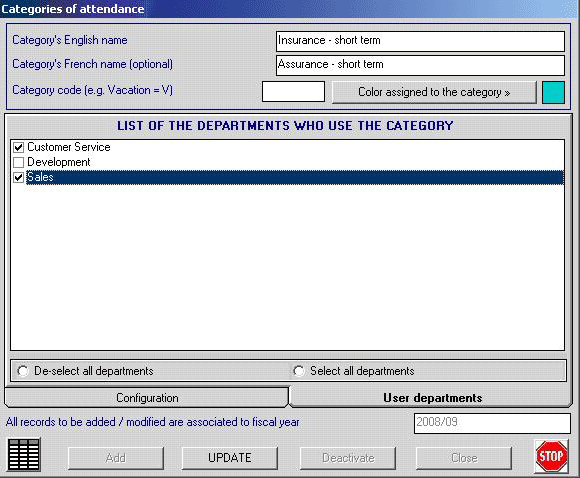

Q. How do I keep track of attendance at events (e.g. conferences) which are not to be considered as absences?
A. Select File
Select Update list of categories
In this case you probably want to select There is no pre-determined annual entitlement for this category option.
Do not select the Attendance records under this category constitute an absence see below
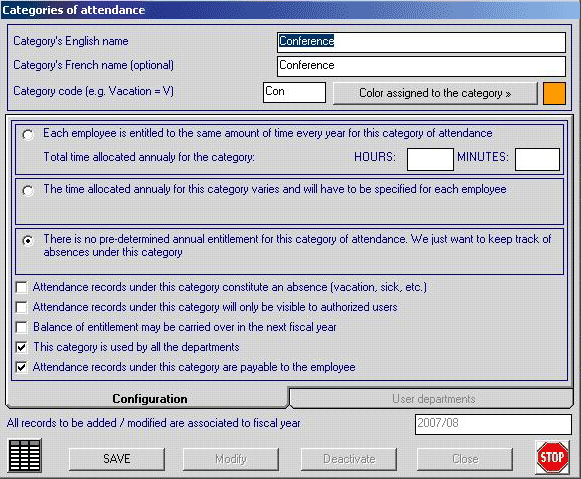
Click the Save button.
Q. How do you update the default entitlement?
A. Select File
Select Update list of categories
Click the Modify button
Select the category from the drop down list (top box)
The current entitlements and other attributes for this category will be displayed.
Update the fields as required – in the case of this FAQ the default hours. Note, this will update all employee records, so those employees who’s entitlement should not be the default entitlement need to have their entitlements (re)set.
Click the Update button.